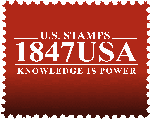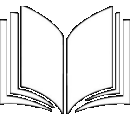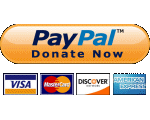Welcome to the first-ever comprehensive database for US 1895-Present cancellations! We hope to provide not only a historical record but also a pictorial gallery of items largely unknown to most collectors.
It includes but is not limited to:
-
∙ Registered mail with fancy cancels from the late 1920s to the early 1930s.
-
∙ First class mail with fancy commemorative cancels from about the same time period.
-
∙ Machine cancels with picture elements.
-
∙ Pictorial event cancels used beginning in the 1950s.
-
∙ Fancy mailer’s permit postmarks.
While “fancy” can be defined many ways, we prefer NOT to
include:
-
∙ Cancel-like imprints used as cachets only.
-
∙ Standard cancels including double ovals with city name, station name, number or letter; plain slogans; bars-only cancels; or standard markings like “REGISTERED” handstamps.
-
∙ Smudge or pen (”Marker Monkey”) cancels.
-
∙ Postage meter imprints.
Your help is needed here as on the other projects here at Stamp Smarter. You can submit covers or cancelled stamps. Varieties including different dates and ink colors are welcome. Fakes can be listed but must be marked as such. We prefer the real thing over drawings or proposed artwork. Scans should be of a reasonable size and quality.
The Stamp Smarter Library has a number of publications which the collector of US cancels might find interesting including; Tucker slogan cancel monograph, the Moe Luff catalog, and Air Mail Saves Time Slogan Handbook. They are located here https://stampsmarter.org/learning/Home_Catalogs.html
GENERAL
“Fancy” is relative. You can enter anything non-standard but boring; the main idea is to include something with a picture or something decorative.
• Picture-type Registered mail cancels used 1928-35 and first class cancels are wanted
• Pictorial cancels beginning in the 1950s or so
• Machine slogans with picture elements including flag cancels
• There are others not covered above
• Mailers Permit Postmarks with pictures are wanted; ones with oddball bars or square dials NOT at all
• Fakes with fancy designs – must be so described. These can include “abused” cachets
• Standard postal markings like double ovals with station names, plain machine slogans, REGISTERED handstamps, etc. are NOT wanted. There are a couple registry cancels never used postally except as “fancy” cancels in the 1928-1935 period that are allowed.
• Postage meters are NOT wanted
• Local Post cancels are NOT wanted
• Smudges (like from the 1800s) or Marker Monkey pen marks are NOT wanted
We do go back to 1895 to fill in where the Coles database ends. There will be overlap in cancel types with Coles; that’s okay. If you want to go beyond year 2000, that’s also okay, but the basic idea is to cover 1895-2000, and there’s plenty there to find and add – up to year 2000, there are probably 20,000 to 25,000 records including varieties.
While guidelines here are fairly specific, there may be cases where you want or need to go against them. So be it. Just try not to lose the basic ideas overall.
EDITOR CONTROLS
The editor view pages are different from the front end pages shown to the public. You should always check the front end after adding a batch; a different view is always useful especially for catching errors that you missed in editor mode. I’ll keep each on a different tab while working.
The Release control at upper left can be set to All, Yes, No. As you add each new record, there is a radio button that is preset to Yes, meaning the record will be publicly displayed. Select No if you have major research or shopping to do on that record. It is good practice to put in notes just why this record is a no release unless obvious.
Member submissions must be approved by an editor first and are set to “No Release”. Selecting “No Release” on the editor page the gives you those items. You edit as needed and then approve them by setting the Release button to Yes. Remember, the page control stays set to No until you change it – doing a new search without changing that will then give you a search of “No Releases’ only.
Add new button gives you a separate page to add individual records. More on each field below.
Refresh button allows you to clear a search or field order setting first and refresh the page. If you were on page 36 of some other search, you are returned to that page 36. Click the ID header to get page 36 in record number order. This works differently from the front end controls.
Export button gives you a database version to take away in the format of your choosing.
Print button gives a printer-friendly version of the database or current page.
Search works differently from the front end. This accepts multiple search words and looks at all fields. The Clear button returns you to the previous full database page you worked on. Sort allows combined sorting. Settings are for various devices if you want some view other than the usual grid format.
The database headers allow sorting. If you select a sort, you will stay on the same database page number you were on. Refresh will not negate the sort. Instead hit the key icon over ID to return to pages in record order.
Note that hovering over each record in the editor overview give you a blue pencil icon which you can click to edit that field only. This is edit-in-place. Images can only be changed or added by clicking the black pencil to the left of each record to give the full edit page.
ADD NEW
Pretty straightforward, but see IMAGE GUIDELINES below. Keep/Remove/Replace buttons do not need to be reset for a new record. The copy icon at right makes copies of the current record; copies (including unused ones) can be deleted with the “-“ button that will appear alongside the icon.
Note that adding an image is mandatory for adding a record.
CITY or LOCATION
• Naval ship names are put here if they are a post office, always as USS [namehere] and should probably include their designation at the time the cancel was used (often in the cancel). The state field is left blank.
• US cancels can be used abroad or in the territories. Add country or territory after city name (Paris, France) and leave state field blank
• Cancels like RPOs or HPOs can cover more than one state, Use the state field when you can, otherwise leave the state field blank
• APOs and FPOs. Use full designation in this field. Location can be indeterminate; add it to the description field if known, leave the state field blank
• Sometimes no city is given, just the station name -- see record 542. Put the city name in parentheses and note the problem in description field
STATE
This includes state abbreviations only, to be selected by dropdown menu only. Note the abbreviations are alphabetized by full state name, not by 2-letter abbreviation
SUBJECT
Subject is to be primarily based on the image. The second choice is the overall theme. Sometimes there is nothing good in the categories given below – choose “Unclassified”.
Subject categories – current list
• Animals (all creatures including dinosaurs, fossils, mythical beasts, marine biologists)
• Arts (dance, music, musicians, sculpture, painting, artists, cartoon characters)
• Events (expositions, fairs, festivals, holidays – not sporting events or stamp shows, not the 4th of July)
• History (all eras, wars, centennials; flags go here; other categories may be more specific)
• Household (items found in the home including historical, like butter churns)
• Landmarks (natural features like mountains, Niagara Falls, national parks)
• Military (soldiers, sailors, uniforms, weapons – wars go under “history”)
• Organizations (fraternal and service groups, businesses – stamp clubs go under “postal”
• Patriotic (US flags, US eagles, Spirit of 76, 4th of July)
• People (famous individuals, women, children, ethnic groups, unidentified figures; other categories may be better and more specific)
• Plants (flowers, trees, fungi, botanists)
• Postal (mail handling and mail transport, philately – do not use just for any show cancel)
• Science (chemistry, geology, etc., famous scientists)
• Sports (the Olympics, other sporting events, balloons people ride, sports stars)
• Structures (buildings, monuments, bridges, architects)
• Symbols (geometrics, stars, letters, numbers)
• Transport (aviation, trains, autos, space exploration, famous people in this area – mail transport goes under “postal”, military transport goes under “military”)
DESCRIPTION
Style elements:
• The image object(s) is/are listed first in nearly all cases. You can be slightly descriptive here, e.g., “Man on horseback” works for a search for “man” and “horse”
• Unrelated elements follow with a semicolon separating each different one. “Donald Duck, .40 caliber gun; Navy Day; green and blue cancel”
• First letter of description is always capitalized
• Phrases are used, not necessarily whole sentences. As above, phrases are separated by semicolons. No period/stop is used at the end.
• Avoid the word “and”, use commas for laundry lists of objects in the cancel, e.g., “Duck, trapeze, howitzer”
• Minimize the use of abbreviations. I’ve used APS and reg’d figuring most visitors would know those, thought the latter is not used too often. Some organizations are not well known without writing out the entire name, like AANA. (who?)
• Try to avoid writing “cancel” much if at all
• You can add factoids and trivia, especially for differentiating records of mind -numbing series of the same design (e.g., American Freedom Train) and one-word description records
• Go ahead and add useful image detail if you know it or you’re willing to research it. “C-130 Hercules” is better than just “airplane”. Added info is great, particularly when not immediately clear from cancel or even the cover it’s from. Still, we’ll always have a few unknown images no matter what.
• Note that certain keywords are added in brackets at the end of a description to aid search. The subject categories can be used for this for a second category. To be used EXCEPT when the word already appears. These subcategories remain a work in progress while the database is still small
• In the 1928-1935 registered and first class covers, the original cover type is noted if the full cover is not shown. Normal style is e.g., “Duck, from a registered cover”. “Duck from a registered cover” doesn’t work in this case.
• Quotes are single quotes for a cleaner look
• Numbers are usually not written out here; use 24, not twenty-four
• Most of the time, KISS. Try not to be totally redundant with the image data except for image elements listed.
YEAR MONTH DAY
If one field is unknown/ can’t be read, it’s unknown. Fill in what you can. If you have no date, but do have a reference that gives a range of dates, put that in the description field, e.g., cancel known used 12/6/30-4/15/31.
If only a range of dates is given (in some pictorials) put what data you can in the fields and add a comment in the description field, e.g., “date only given as ‘6/15-17’ ”
The database will not allow you to enter impossible numbers in these fields.
COLORS
The color choices in the dropdown menu are pretty much engraved in stone. Black is the preset. Note how oddball and 2 or more colors are handled – put colors in the description field. Blue green also includes green blue; greens should be unquestionably that color. Don’t assume blue greens were once green, even though some probably were. Purple is a redder color than violet, which is bluer – the Brits do this the other way around. Ultramarine – you’re a stamp person and should be able to distinguish this from blue. Some cancels may be or look bluish black for whatever reason – just use the predominant color black.
NOTES
Exists for internal use only and is not displayed to the public. You may keep comments here like shopping work done, doubts about the entry, research needed, ID or date questions. Snark is allowed here and nowhere else.
SAVE
Note the conditions allowed on the button
You might accidentally enter a blank record (impossible for members) or want to delete a record. Just recycle the record number and substitute new data from the editor page.
IMAGE GUIDELINES
TYPES of images
Any usual type can be used, but the preference is to add the great majority of cancels as JPGs, set at 95 quality or higher. The database accepts other common formats. I will sometimes use PNGs as that is used to store my intermediate shopped images and is a way I store whole cover images for myself. JPGs save on server storage and higher quality is just as good. Rarely, you will find some images you can’t focus well/display well as a thumbnail. A PNG or a highest quality JPG will help that.
CHOICE of images
Obviously, you want a clear complete image. Bars do not need to be complete but should be there if possible. In the early days of the database there are images that are rather incomplete/badly struck. Some are scarce, but it might be better to NOT enter such things into the database. There are, for example, lots of junky-looking incomplete machine flag cancels, but I have not tried to include them.
For the machine flags, I’d rather have just one type of each variety for each town, no calendars. They can be different by dial size or style, type of flag, station or code letter/number. If there’s a choice between identical ones with different dates, I would probably pick the earliest.
The pictorials are wanted in whatever colors are possible. Certainly variants are wanted: frame/no frame, date type style, etc. You can add all dates possible of a design, but time is better spent finding as wide a variety of cancels as possible. We don’t need to show all cachets used, we don’t need to show black vs. gray black cancels.
SIZE of images
The database generates thumbnails at 150px tall. Hopefully you have a bigger image as an entered image. Sometimes that’s not possible. A cheat is to use a cover, but prefer a substitute of something bigger if it comes along.
Use a starting point of 250px tall total image height. Worksforme. If there is detail you want to show, go bigger. If there’s not much to see, or if you don’t have a tall enough/sharp enough image, go smaller. I currently set machine cancels at 190px high. Make sure an image is 150px tall; that is the thumbnail size. Any smaller and the system defocuses the image while making it into a 150px tall. Adding margins is the workaround for that.
There is no attempt made to make images proportional, as some are tiny, some go up to 3x4 inches. Size will depend on your source image. I assume that even a partial stamp image gives an idea of actual size. You are welcome to try to size match identical images – but good luck with that. You’ll have to measure out ALL margins and original image sizes carefully, and even small differences are noticeable in the database view. A close image match is nice but is idealistic – you’ll always have to compare with what’s already in the database.
Max is an arbitrary 350px for cancels, 450px for covers – you may want or need to go larger in some cases, but keep in mind this is a cancel database first and not a cover database, and we do not need megabyte image files.
PRESENTATION of images
It s preferable to maximize the image quality for the cancel rather than the stamp. This is particularly true if you’re just showing a stamp corner. You should try to color-correct and focus the stamp image, but if you can’t, go for the best cancel image.
Therefore, the cancel comes before the stamp. Stamp and cancel are best shown when the stamp relates to the cancel. But any color on an otherwise black and white page is good. Still, you can create overall image problems for yourself if shopping is needed.
Covers are fine when there is no cancel image begin enough or that can be embiggened to be worth showing. Don’t make adding covers a regular lazy practice. Max size for covers should be like 450px high; you’re reaching a size where the cancel is often of a usable size there. Think twice about adding junky-looking or faulty covers, although you can shop them if it can be done well. This is a cancel database first and foremost, not a cachet or postal usage database.
Covers should not have a black frame around them. You can add some border shading to make cover edges stand out in thumbnails. Or move the data/image to a record that has a blue background in the front end view.
Cancels should normally be aligned horizontally as best as possible. Left as is, images look wonky on the database pages. However, many have crooked parts, or are crooked just by being rubberstamped; see record 51, just plain crooked. Do the best you can, using the largest element in the cancel if possible. See record 919, where the stamp is important and I thought it better the stamp was squared up rather than the cancel.
SHOPPING images
After clipping a cancel from an envelope, I prefer to take out distracting elements like cachet parts or writing. That is optional. Envelope stains are also fair game, but you want to avoid an artificial look. Some envelopes are colored though you can’t always tell from a scan you acquire. You can go deeper if you want (most of the 1992 Columbus cancels are from postcards with lots of junk lettering included, and I’ve taken that out of some cancels). Cleaning up cover and paper is legit. Cancel shopping should be mentioned in notes.
Modern pictorials should have bright backgrounds without being too stark. Compare with existing entries for background colors and contrast. Sometimes it helps to remove some yellow from the image to remove overall staining. Removing too much may turn the background blue or pinkish, losing a bright background.
Older items can show toned paper. It can look wrong if you can take it all out in many cases.
I will fill in bits of missing envelope corners, repair tears. Blend well.
Stamps should appear natural color/shade and focus but not always possible. Some stamps will moiré. Probably not fixable in many cases.
It is good practice to not release shopped imaged until they are ready for prime time. It is better not to shop images sent in by members, except minimally – trimming to cancel size, focusing, slight brightening.
In GIMP, I’ve found the Sinc (Lanczos3) quality setting allows most images to be enlarged about 50%, sometimes more depending on original quality. Rougher/lighter original images don’t scale up too well. Maybe the whole cover might work better, but a minute image in the thumb can be worthless.
In GIMP, the Unsharp Mask can work to also darken weaker images. You may make the stamp too dark that way – adjusting overall saturation and also brightness helps. Again, rough images can just look worse. You might try a light use of Unsharp Mask and come back with regular Sharpen
RELEASED
Discussed above. Note that edit-in-place also works here, if you have the edit page control set to Released - All
Database Field Definitions
| Data Field | Description | Edit Permission |
|---|---|---|
| Cover Front | The bitmap (.jpg, .bmp. .gif, .png) image of the front side of the cover. Preferred scan is 300dpi | Contributor |
| Cover Back | The bitmap (.jpg, .bmp. .gif, .png) image of the back or reverse side of the cover. Preferred scan is 300dpi | Contributor |
| Census ID | Unique Identifier for this cover, assigned by the Administrator | Admin |
| City | Post Office of mailing | Contributor |
| Label Num | The registration number on the Form 1549A label | Contributor |
| Branch | Branch office if not from main Post Office | Contributor |
| State | Uses standard USPS 2 letter abbreviations | Contributor |
| Date | Date cover was mailed; use format MM/DD/YY. Use “?” for digits not known. | Contributor |
| PostmarkYear | 4 digit number the postmark year if known. Has to be between 1906 and 1914, partial years not supported | Contributor |
| PostmarkMonth | 1 or 2 digit number the postmark month if known. Has to be between 1 and 12 | Contributor |
| PostmarkDay | 1 or 2 digit number the postmark day if known. Has to be between 1 and 31 | Contributor |
| Destin City | City where cover is addressed to and sent | Contributor |
| Destin State | State where cover is addressed to and sent; For foreign destinations, this field may be blank | Contributor |
| Destin Country | Country where cover is addressed to and sent | Contributor |
| Ex Office | The USPOD Exchange Office which issued the exchange label on covers to foreign destinations. | Contributor |
| Ex Office Num | The registration number on the exchange label. | Contributor |
| Comments | User provided notes about the cover, special features, etc. | Contributor |
| Released | Flag that indicates the Administrator has reviewed and approved the cover record | Admin |
| ID | Internal system Identifier for each record | System |
| Contributor | Name of DB User who enters a record. | System |